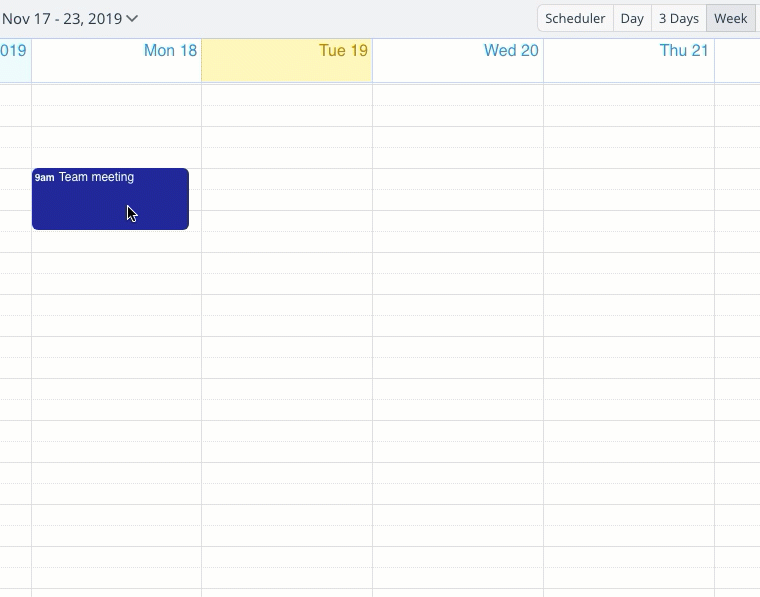- Open your calendar on a web browser and right-click any event to open the context menu.
- Choose the Move to or Copy to option.
- Click the Today button that appears at the bottom of the pop-up calendar to move or copy the event to the current day.
The event will be moved or copied to the same time slot or remain as an All-day event. Alternatively, drag and drop to move or ctrl-drag and drop to copy. See the shortcut in action below:
- Read more about how to copy events.