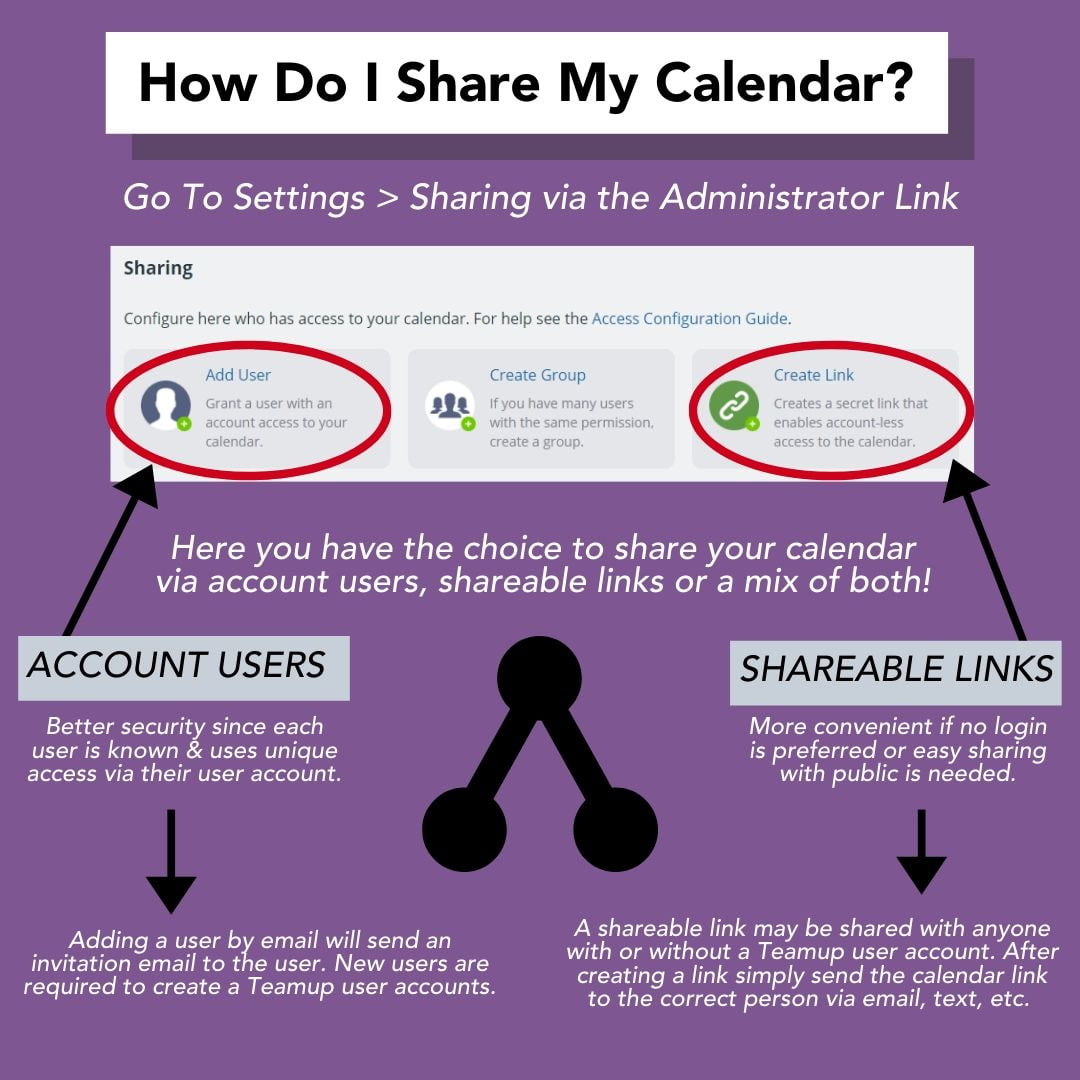Wondering how to share your Teamup calendar with others? You can securely share your Teamup in two ways: with account users, or with shareable links.
How do I share my calendar?
To share your calendar, you need administrator access so that you can open the calendar settings.
- Open your calendar in a web browser.
- Go to Settings > Sharing.
Now you have the choice to share your calendar via account-based users, shareable links, or a mix of both!
- To share your calendar with an account-based user, click Add User.
- To create a customized shareable calendar link, click Create Link.
When to share your Teamup calendar
With account users:
- You have better security, since each user is known and uses unique calendar access via their Teamup user account.
- Adding a user by email will send an invitation email to the user. New users are required to create Teamup user accounts.
- Share with account users for your team members, employees, regular calendar users, and community members.
With shareable links:
- You have more convenience, if no login is preferred or easy sharing with the public is needed.
- A shareable link may be shared with anyone, with or without a Teamup user account. After creating the link, simply send the calendar link to the correct person or group via email, text, etc.
- Use shareable links to embed your calendar, share your calendar with a large group or with the public (use read-only permission for the link), or to give temporary calendar access to others.