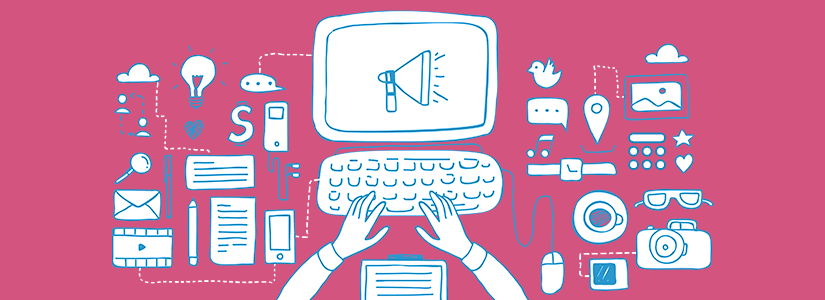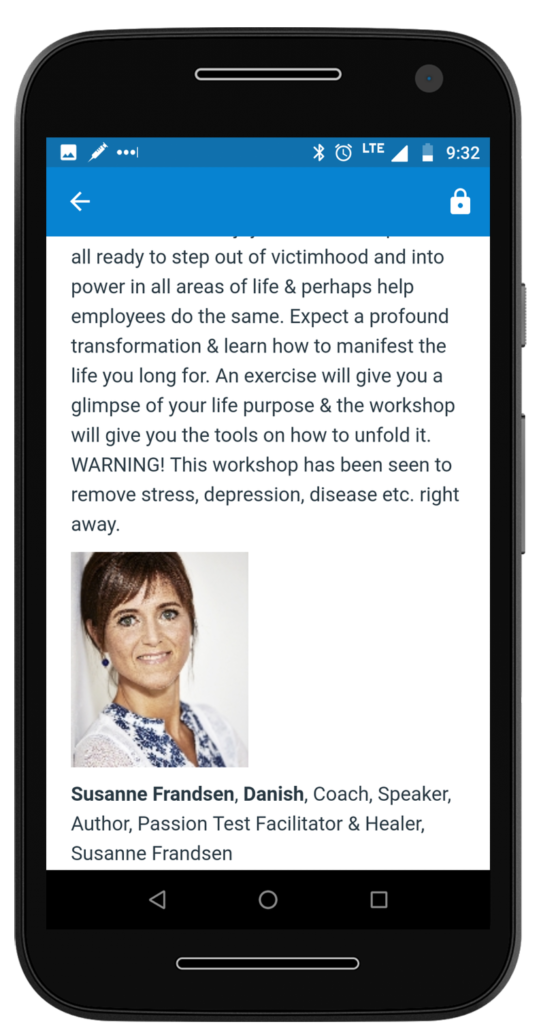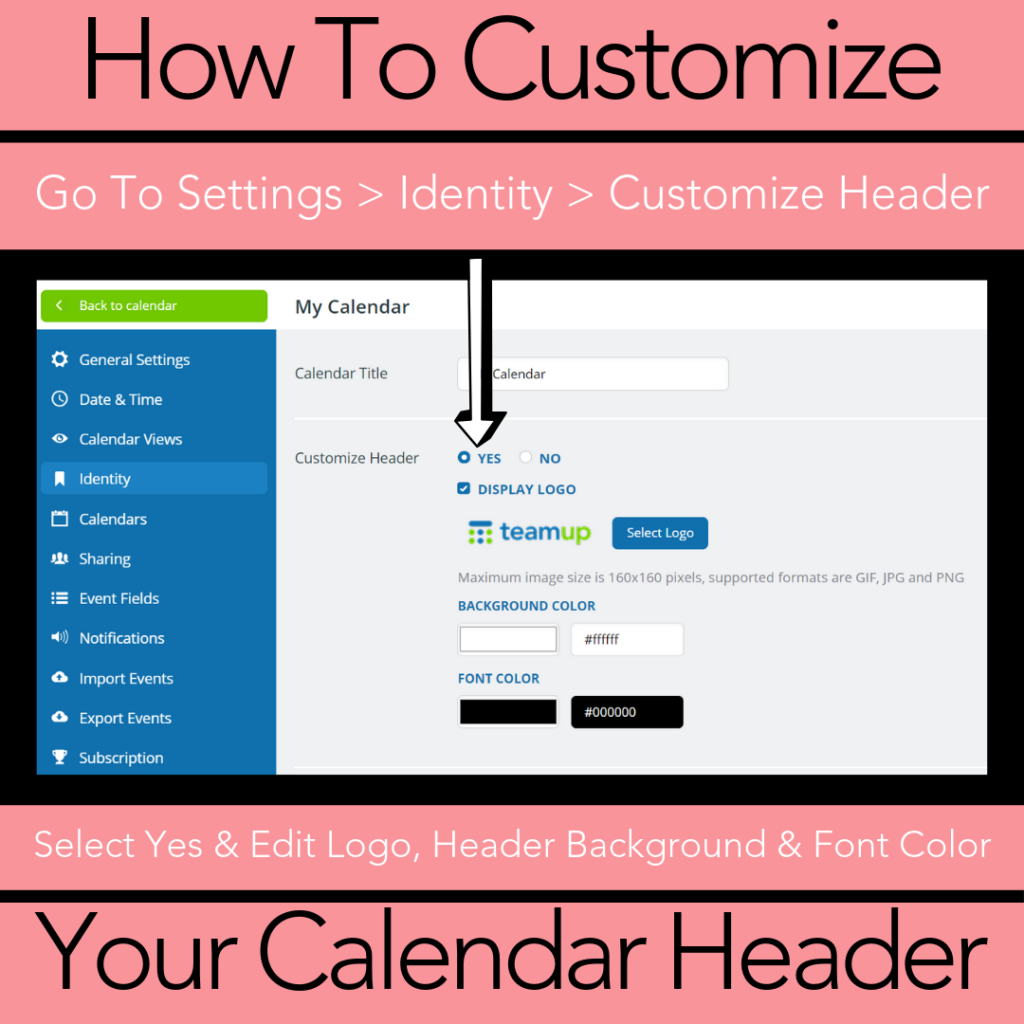Welcome to this month’s edition of updates and info from Teamup. This time, we’re sharing a special collection of resources and stories about conference management.
- Special Focus: Conference management
- Blog Post: Change the calendar admin
- FAQ: Customize calendar branding
- Quick Tip: Promote events on social media
Special Focus: Using Teamup for events and conferences
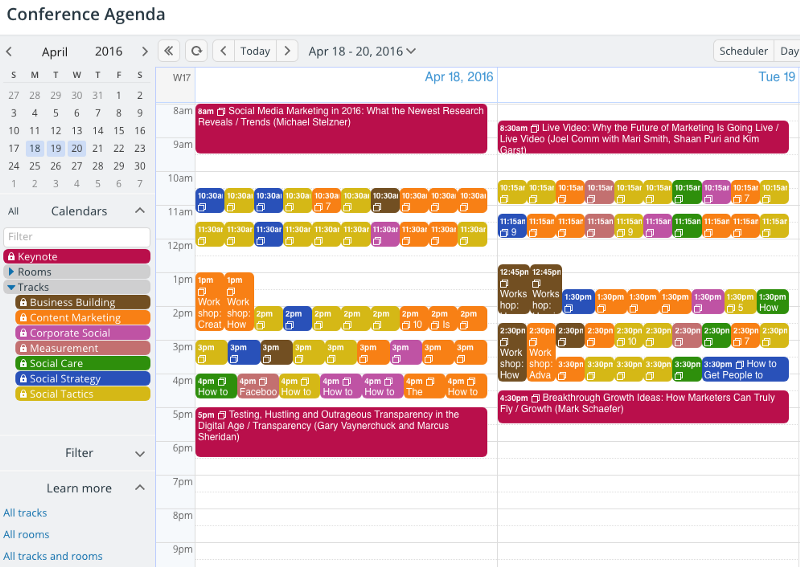
We work regularly with corporations, large groups, and conference directors who need help coordinating, scheduling, and coordinating a single event. The calendar might only be in “active use” by a large number of participants for the duration of the event, which could range from a few hours to a few days. A thoughtful calendar set-up makes the experience better for all participants and easier for those coordinating and presenting at the event.
🔗 Read more about organizing a complex conference schedule with Teamup
Sharing the conference agenda with participants
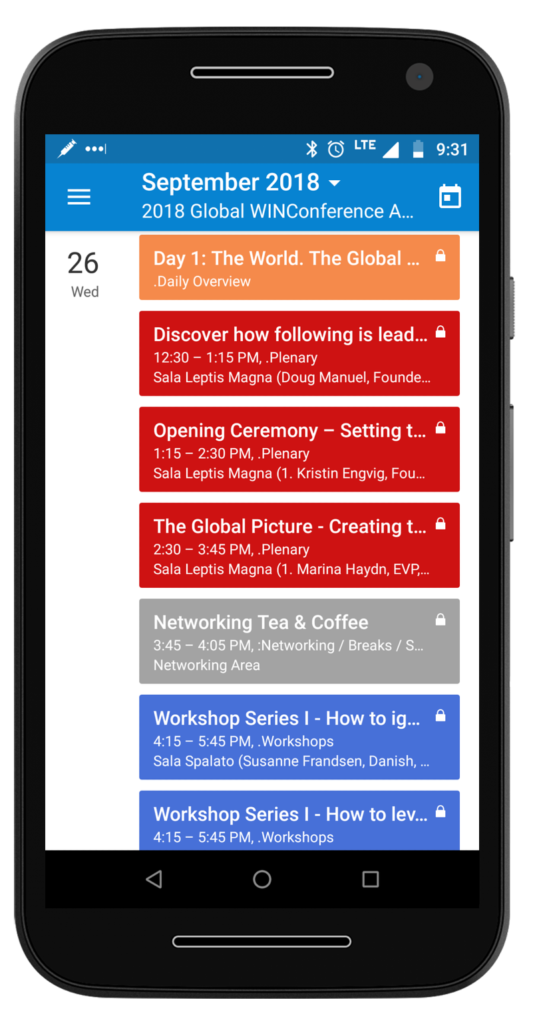
Women’s International Networking, or WIN, is an independent global women’s leadership organization. WIN hosts the Global WINConference, which is the most established forum on leadership and female empowerment in Europe.
The WINConference team needed a way to communicate all the details of the conference agenda with the conference participants.
In the past, they relied on a PDF file, which they would create, send via email, and make available on their website. Detailed information about the speakers was in another part of the website.
It was an inefficient and frustrating way to work:
- Any changes to the conference schedule or speaker details required a complete change to the PDF schedule and subsequent updates to the website.
- Then a new email would have to be sent to conference participants with an updated schedule.
- Further, any changes that happened during the conference itself were almost impossible to communicate on time.

Event details from a conference agenda on a Teamup mobile app.
A Teamup calendar was introduced as an alternative method, with great success. Participants were given direct access to the WINConference agenda. Conference organizers could update timing, location, and speaker details in one place, share event pages, and embed the calendar on their Facebook page. Participants were able to access the full conference agenda and session details via their mobile devices.
“Thank you so much!!! This year the app worked really well and people loved it!”
🔗Read the WINConference story here.
Organizing sessions and gathering feedback
Hannover Re, the fourth-largest reinsurer in the world, needed a calendar service to organize open space sessions during a company meeting with senior managers from all key markets. For this meeting, they would be organizing sessions with 55 participants. All participants used their mobile devices, meeting for three days in one location.
“The app was the ideal tool for the open space sessions offering all the flexibility that we needed.”
Hannover Re used a Teamup calendar to allow organized and independent scheduling of open space sessions, real-time collaboration, and on-site feedback collection.
“I’d like to thank you [Teamup] again for your support in setting up the calendar for our event. It was a good experience, both for us, our bosses, and the participants.”
🔗Read the Hannover Re story here.
Coordinating corporate events
It isn’t always a conference: there are many types of events that involve complex scheduling, information sharing, and continual communication. Teamup can serve as an event dashboard, a central place for all documents, materials, and discussions to live so that everyone on the team can stay coordinated. Teamup also works well as a way to share information and communicate with event participants:
- Use event comments to gather feedback from participants.
- Share speaker information on event pages.
- Prep event participants by providing links, documents, and other event materials.
- Enable signups for break-out sessions, workshops, or small-group meetings.
🔗Read more about planning and executing corporate events with Teamup.
Blog Post: Change the calendar administrator
It’s a frequent scenario in a business or other organization that the calendar administrator role will change over time, being passed on from one person to another. When that’s the case, how do you change the calendar administrator for your Teamup calendar?
There are four important steps to take:
- Change the administrator email address.
- Create a new administrator calendar link.
- Delete the old administrator link.
- Review calendar links and notification subscriptions.
Get all the details: 🔗 How to Change the Calendar Administrator
FAQ: How can I customize my calendar’s branding?
You can add your company’s branding to your Teamup calendar. Open your calendar with an administrator link. Go to Settings > Identity. There you’ll see customization options:
- Calendar title
- Logo
- Background color
- Font color
You can upload your company logo, set the color for the background and font, and adjust the calendar title at any time.
🔗 See the full illustrated tip.
Quick Tip: Promote an event on social media

Whether you want to share an event invitation with a small group of friends, or promote an event to a large group or an entire community, you can do so easily with the built-in options for sharing on your Teamup calendar.
Simply create your event as usual, including all the details and images you want, then click on the Share menu (web) or tap on the Share icon (mobile). Choose As page (web) or Browser (mobile) and a stand-alone event page will automatically be created. It will contain all the event details, event fields, and images and files that you included with the event.
You can copy and paste the link to the event page and share it on any social media platform. You can also tap the Sharing icon (mobile) or open the event and select Share (web browser). Then choose the social media option you prefer to use.
🔗 Share and Promote Events on Social Media
New to Teamup? Start here.
Make the most of Teamup, right away, with our docs and guides.
Jump in with the Quick Start, learn more from the Getting Started Guide for All Users, or check out the Calendar Admin Getting Start Guide and our FAQ.
You can search our Knowledge Base to find information on specific topics. Check out Quick Tips on our blog for quick ideas and information.
Looking for inspiration? Try our Wall of Love or User Stories. Do you have your own story or tip to share? We’d love to hear it! Share your story here.
We’re on Instagram, too! Follow us for helpful tips and inspiration.
If you can’t find the information you need, let us know. We’re here to help you find the best solution for your needs.