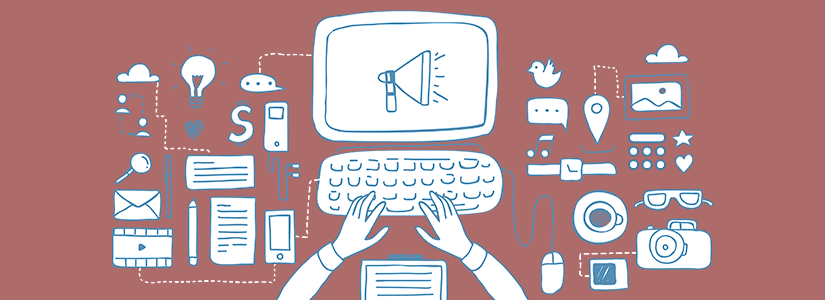This month, we’re excited to bring you
- New mobile feature ready for beta testing: The widget!
- Five inspiring user stories that won our November Newsletter contest.
- 10 smart ways to get organized for a better, more efficient 2019.
- FAQ of the month: Working with time zone
- And some helpful tips.
New on Teamup mobile apps: Beta test the widget!
If you haven’t used widgets before, you’re in for a treat. The Teamup widget is like a miniature version of your Teamup Calendar that lives on your phone’s home screen. Instead of tapping to open the Teamup app, you simply swipe to see the widget. From the widget, you can tap to open any event in the Teamup mobile app.

We’d love to have your help as we develop and release new features and updates for our mobile app, like the widget. Here’s how to get involved. And don’t worry–you can opt out of beta features at anytime.
On Android: To become a beta tester on the Android platform, go to Google Play from your Android device. Open the Teamup Calendar app page, and scroll down until you see the Become a beta tester box. Tap Join Now and you’re all set. Read all the details here.
On iOS: Similarly, a widget for the Teamup iOS app is ready for beta testing. You’ll just need to install the TestFlight app on your iOS device, then follow the instructions to install the new Teamup widget. Read all the details here.
Five Inspiring User Stories
In our last newsletter, we issued a call for your user stories: we love hearing how you use Teamup Calendar in your business, organization, or personal life. We have chosen 5 of the most inspiring user stories to receive a free paid subscription for one year.
Here they are!
Teamup Enables Self-Managing Teens for This Busy Family: With Teamup Calendar, every member of your team or family can become self-managing and more efficient. Keep it simple and stay coordinated with Teamup.
Teamup has enabled us to simplify communication and confusion, and have a very clear view of who has what going on, who needs to be where, and when. -Delwynne Hahunga
How Vantage Equipment Runs an Efficient Service Department: Event details, mobile access, and customized calendar access make Teamup the right choice for this busy and efficient service department.
With our Teamup Calendar, I can put as much information in the appointments as I want. This makes less paperwork for the techs to carry in their trucks. -Bethani Rahrle-White
How Vintage Wine Estates Schedules and Tracks Millions of Gallons of Wine: With Teamup Calendar, the team at Vintage Wine Estates schedules and tracks ten million gallons of wine every year with efficiency and ease.
Teamup has helped me to efficiently and accurately manage the movement of wine from our suppliers and offsite storage locations. Everything I need to know is located on each shipment on the calendar. -Brenda Reed
Teamup Customization Helps Chicago Yacht Works Provide Stellar Service: A Teamup Calendar provides customization options and powerful features, so this single-source boating facility can provide stellar service for their many customers.
Using Teamup has stopped us from overbooking our service department, and we can give customers actual dates for their work orders. We can also see when boats are launching, hauling, arriving, or departing, and that information allows us to make sure we schedule work orders on time. -Jonathan Paige
Tulsa Cycling Events Uses Teamup in Their Information Toolbox: By choosing and integrating the best tools for their service, Tulsa Cycling Events provides thousands of area cyclists with the event information they need.
Our previous solutions include Google Sheets and Google Maps; they worked well, but weren’t quite enough. Now we use them alongside our Teamup Calendar for a complete solution. -Tony Diaz
Do you have an inspiring user story to share?
We’d love to hear it. Tell us how you use Teamup.
Get Organized for a Better 2019
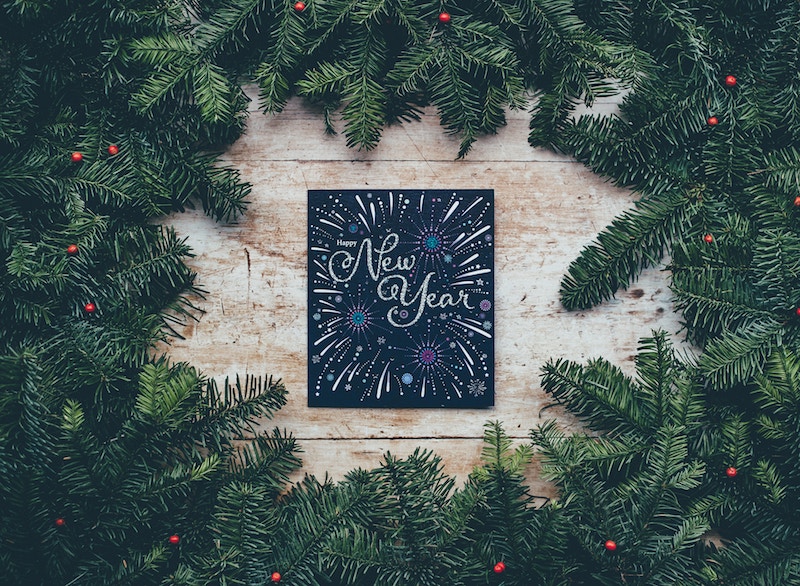
You don’t have to wait for a new year to get more efficient, find better ways to organize your life and work, and feel in control of your time and energy. But the turning of the year is a good reminder, a natural catalyst. As we review the year that’s passed, we think of what we want to change for the new year.
This new year can be one of calm organization, better time management, and less stress. Here are some of our best ideas for making 2019 your most efficient and enjoyable year ever.
FAQ of the month: Working with time zone
We field a lot of questions about working with time zones. It’s an important topic, and the scenarios can be quite complex. Not to worry: we have spent a lot of effort to make sure that Teamup’s time zone support works well, and does what you need it to do in multiple scenarios.
- How do I know what time zone my calendar is in?
Check the time zone indicator, which you can see in two locations: in the blue drop-down menu in the top right of your calendar, and on the bottom right of your calendar in the gray footer bar.
- How do I change the time zone?
To change the time zone, click the time zone indicator; in the pop-up window, check the box to Show All Time Zones, then choose the time zone you need from the drop-down list. Scheduled events will automatically update to show their scheduled timing in the new time zone.
- How do I work with multiple time zones?
Enable automatic time zone conversion to ensure that other calendar users see scheduled events in their own local time zone. Need to make plans before traveling? See how to view a scheduled event in a different time zone. You can create events in a time zone that’s not local to you, or “lock” the time zone for any event: here’s how. Teamup’s time zone support automatically adjusts for Daylight Savings Time for regions that observe it. Read more about time zone support in your Teamup Calendar.
Helpful Tips and Ideas
-
Searching for a better way to manage your tasks, unscheduled events, and other odd jobs?
- Take some of these tactics for a test run. Keeping your tasks on your calendar can help you be more realistic when you plan your day.
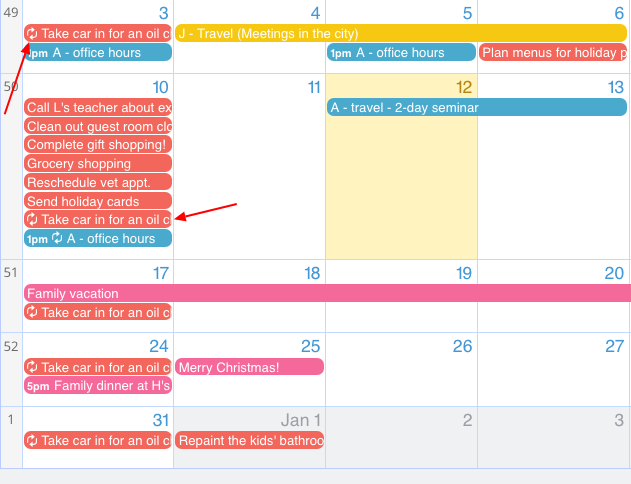
-
Did you know you can access your Teamup Calendar offline?
- On the Teamup mobile apps (available for iOS and Android) you can view your calendar(s) even when offline. Open the Teamup app as usual, and you can navigate between calendar views and see all scheduled events and appointments on your calendar. You can tap an event to open it and see the event details. Learn more about offline access on mobile.
-
Event comments are a great tool for discussion and collaboration.
- They also work well as an internal notes system. Each comment is automatically date and time-stamped, as well. Since event comments are saved with the calendar event, they’re easy to find when you need to review your inputs or data for a particular event or project. Read more right here.
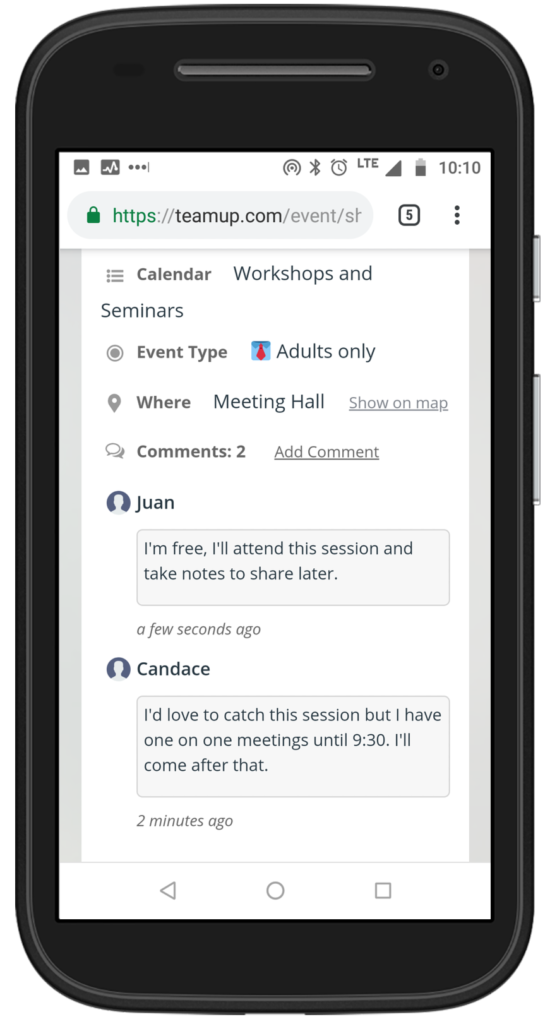
New to Teamup? Start here.
Make the most of Teamup, right away, with our docs and guides.
Jump in with the Quick Start, learn more from the Getting Started Guide for All Users, or check out the Calendar Admin Getting Start Guide and our FAQ.
You can search our Knowledge Base to find information on specific topics. Check out Quick Tips on our blog for quick ideas and information.
Looking for inspiration? Try our Wall of Love or User Stories. Do you have your own story or tip to share? We’d love to hear it! Share your story here.
If you can’t find the information you need, let us know. We’re here to help you find the best solution for your needs.
Best Wishes and Happy New Year from all of us at Teamup.