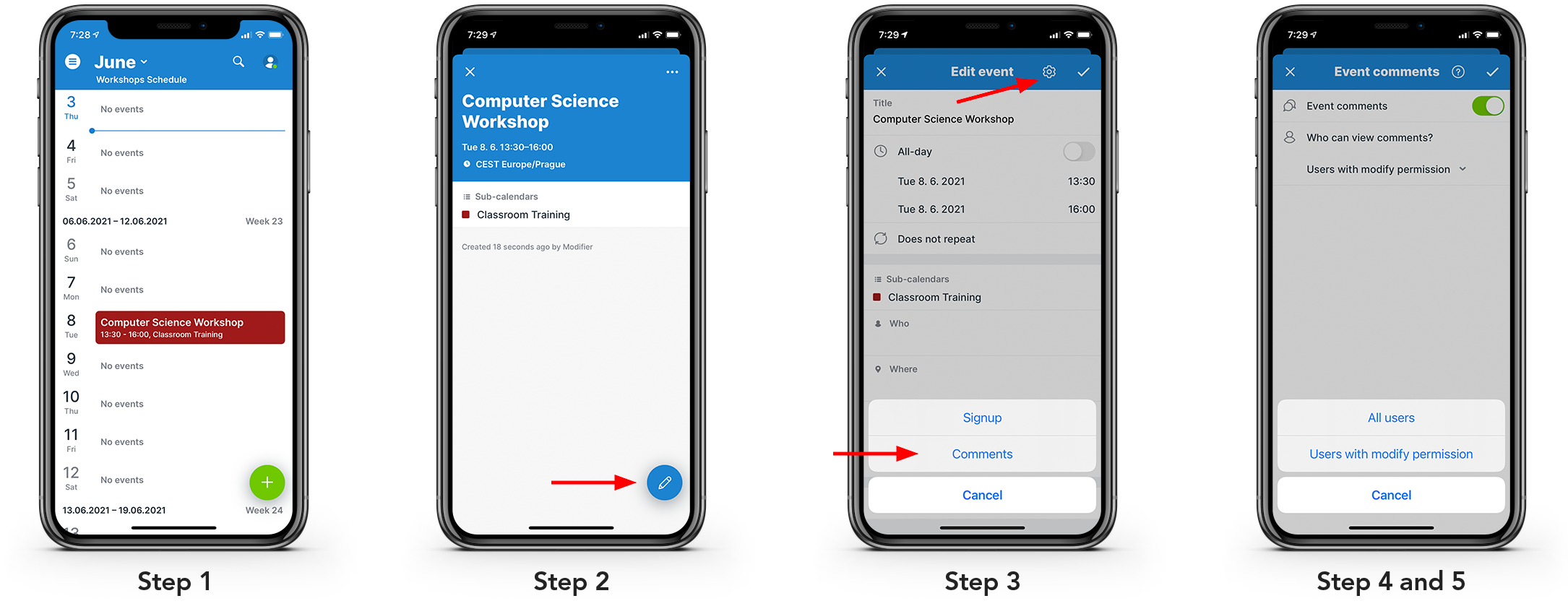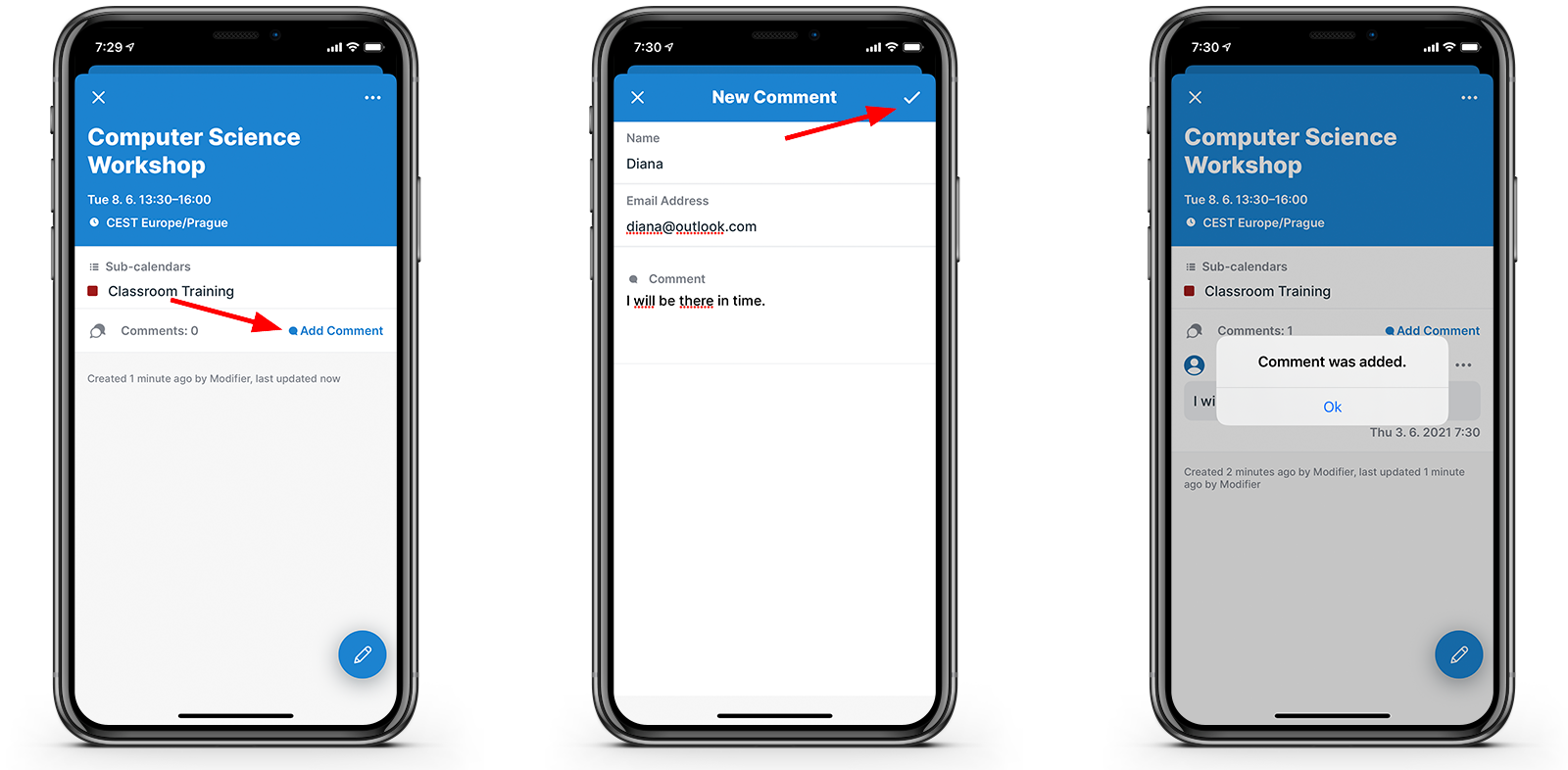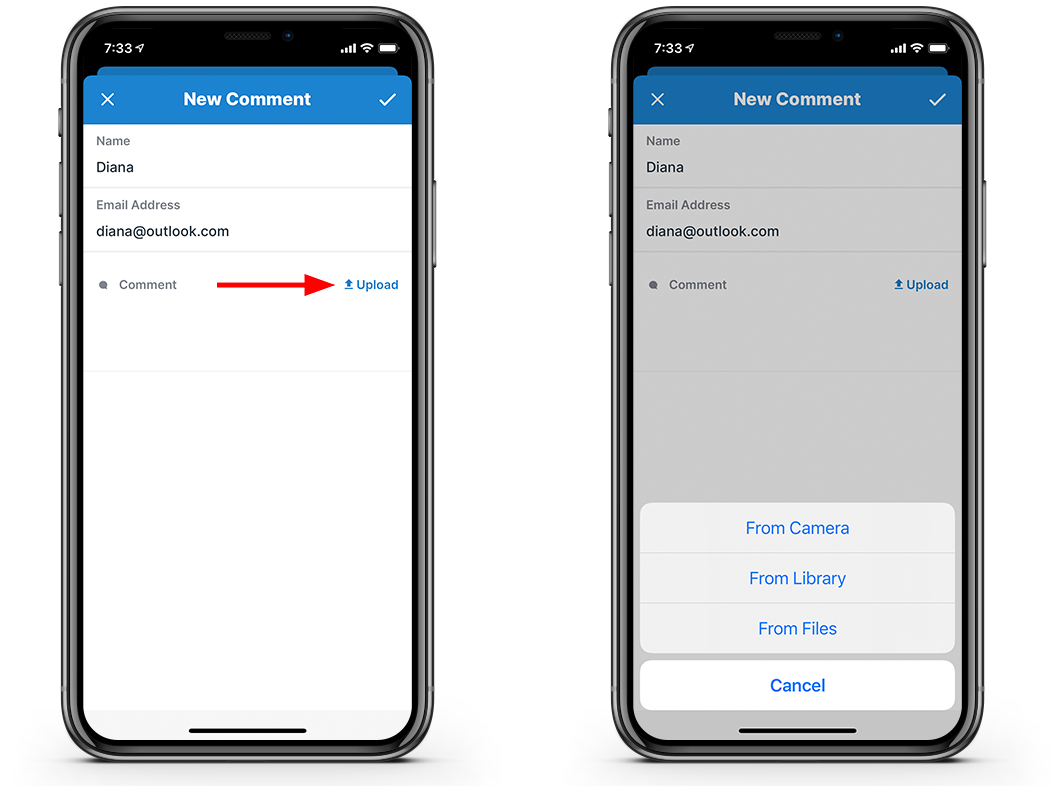With Teamup mobile apps for the iOS and Android devices, you can view and add comments to events right from your app. The screenshots listed below are from the iOS app. They are similar on the Android app.
To learn how to use event comments in the web browser, see this article.
How to use event comments on the mobile apps
Step 1. Enable the event comments
Tap to open an event. At the bottom right corner, tap Edit. Tap the gear icon in the top right, then tap Comments.
Toggle on the Event Comments. Choose to allow All users or only Users with modify permission to be able to view comments. If All users is selected, comments will be visible on the event page.
Step 2. Add a new comment
Tap the blue Add Comment link in any event with comments enabled. Enter your name and email address (only one field is required). Enter your comment, then tap Done.
Step 3. Edit or delete an existing comment
Tap the three dots to the right of the comment you want to edit to access the options menu. Only users with with modify permission are able to delete comments.
Step 4. Upload files or images to a comment
If the calendar is on a Premium plan, you can also upload files and images to your comments. Tap the blue Upload link in the Comment box. Choose the preferred source for your file or image from the options that appear.
Learn more:
- Add Comments to Events
- Event Comments (web browser)
- 13 Ways to Use Event Comments on Your Teamup Calendar
Keywords: event comments on mobile, comments on mobile calendar, event comments on phone